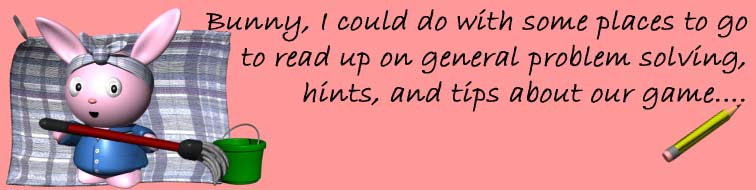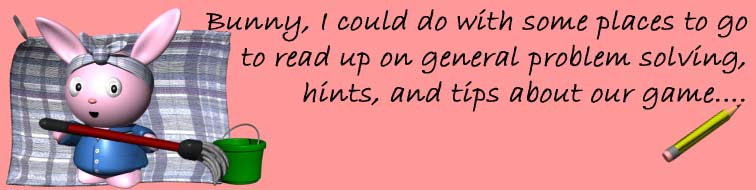|

Downloading Without Tears

It doesn't
take very long after downloading shiny and new add-ons for
our game before things start to go horribly wrong. You will
find several hints and tips here to help your game get back
into shape, all of which I have learned or needed to use
in my years of simming.
Many
of these I would not know without the kindness and openness
of many other simmers, some gone and some still helping
simmers along in their day-to-day forumming. My heartfelt
thanks go out to all of them for helping me along the way
and allowing me to share their findings with you here.
|
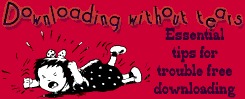
|
|
|
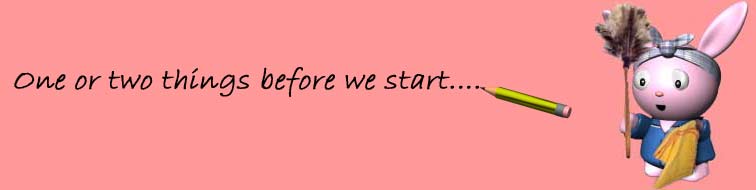
|
|
I am in no
way implying that these hints, cheats, tips, fixes or links below
are the definitive and only ways of helping you download, install
and troubleshoot your items with the minimum of problems, only
that these are the ways I (or other simmers I know) have found
most effective.
Please note
that although I am a Mac user, I only have Sims stuff on my PC,
and while I know that certain procedures, filenames, etc are very
different on a Mac, I cannot give any technical help for Mac Simmers,
unfortunately. But if you use Google, I am sure you will find
what you need - and probably much better help than I could give
anyway.
I am sorry
but I cannot give additional help if things go wrong as a consequence
of using any of the information here. What I know I freely share,
however, in good faith. But do please check out the links where
given to compare and contrast methods.
Finally, a
dire warning. Some of the hints and tips below involve you altering
a downloaded object in some way. Before altering any object,
make a copy first. You never know whether it will be available
for download again. I cannot urge you enough to do this! Sims
1 sites are disappearing quicker than ice-cubes in a heatwave
and not all are file-share friendly. Back up all your downloads
regularly, preferably onto a CD or DVD. Protect your investment.
You know it makes sense.
I hope you
find something of use here for general gameplay, safe downloading,
easy installing and good housekeeping.
|
|
 The
Bunny Wuffles Troubleshooting Kit includes some of
the essential help utilities mentioned on this page. Download
this at the Winzip symbol: The
Bunny Wuffles Troubleshooting Kit includes some of
the essential help utilities mentioned on this page. Download
this at the Winzip symbol:
Please
note that all of these have either been included with previous
permissions, are freely shareable or archive files from
OldVersion.
Where I mention files you need or should have that are not
shareable, I provide links to the site where you can obtain
them from.
|

|
|
 Watch
out for Secretary Wuffles! She will tell you if there is
anything more to read on a particular subject at my Housekeeping
page. Click on her and she will take you there in a new
window. Watch
out for Secretary Wuffles! She will tell you if there is
anything more to read on a particular subject at my Housekeeping
page. Click on her and she will take you there in a new
window.
|
|
|
|
Bunny's
Best Links throughout this page list just some of the
best places to get help when things go wrong with our game!
This is where the Sims Community comes into its own - people
having problems, asking questions and sharing what they
learned, whether on forums, in chat rooms or on sites of
their own.
This game of ours may drive us crazy at times, but, it has
also brought many diverse people from across the globe together
to share experiences, joys and frustrations, both with our
sims lives and our own lives. Best of all, it has helped
forge real and lasting relationships with people from all
walks of life with whom we were otherwise highly unlikely
to ever meet.
Long
may it last!
|

|
|
|
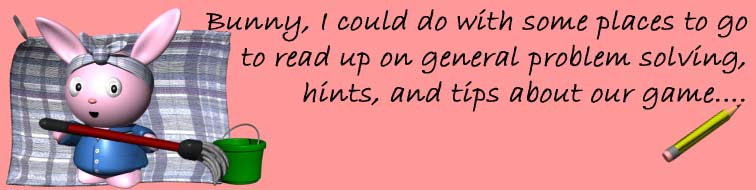 |
|
 If
you just want to generally chat, find the newest downloads, share
stories or screenshots, you can do no better than start with the
forums listed on my homepage
about halfway down.The chances of bumping into me there are fairly
good too, but if you do want to talk to me about something specific,
like I say on my front page, use a Private Message rather than
start any threads in the forums. If
you just want to generally chat, find the newest downloads, share
stories or screenshots, you can do no better than start with the
forums listed on my homepage
about halfway down.The chances of bumping into me there are fairly
good too, but if you do want to talk to me about something specific,
like I say on my front page, use a Private Message rather than
start any threads in the forums.
Some good
places to go for reading and advice about gameplay and game problems
are:
|
-
The
Official Site Sims Help Desk
So much information here, it just HAS to be the first place
to start when troubleshooting. From "How to play The
Sims" to "Game Crashes & Lockups" with
all stops inbetween, it is likely that you will find what
you need here without having to look elsewhere. Also be sure
to check out the Tips & Tricks section for ideas on how
to improve your Sims experience.
- EA
Help Desk Chock full of helpy goodness, you may find here
what you perhaps couldn't find at the Sims Help Desk.
-
The
Sims Resource
 If
you can't find the answers at TSR somewhere, then they don't
exist. As well as the general help sections on the site, the
forums are absolutely chock full of helpful info and people
- and there are people in the live chat almost 24/7. The
only problem is that of recent months, the once-peerless "search"
facility on the forums doesn't work so well anymore - which
can pose a real problem if you are looking for one specific
bit of information in forums with posts dating from the year
2000. The solution is simple: check here
first and if you still can't find your answer, start a new
thread in the forum, because many of the regulars have been
there for years and probably have the answers bookmarked! If
you can't find the answers at TSR somewhere, then they don't
exist. As well as the general help sections on the site, the
forums are absolutely chock full of helpful info and people
- and there are people in the live chat almost 24/7. The
only problem is that of recent months, the once-peerless "search"
facility on the forums doesn't work so well anymore - which
can pose a real problem if you are looking for one specific
bit of information in forums with posts dating from the year
2000. The solution is simple: check here
first and if you still can't find your answer, start a new
thread in the forum, because many of the regulars have been
there for years and probably have the answers bookmarked!
- The
Rooke's Nest The best birdy on the web has lots of nice
sim things on his site, and in his Help! section you will find
complete tutorials on - "How to Make Your PC Faster",
"The Newbies Guide to Downloading", "The Complete
Cheats", and the invaluable utility "HD thru MM Door
& Window Fixer". Has yet to be bettered; probably never
will be.
- N99
Sims 1 Game Support (all expansions) More help to problems
than you could possibly imagine. Start with the sticky threads
for organising tips, and so far as technical support is concerned,
basically anything Kgalgano says should be writ in stone. If
you find something particularly useful, save it to a text file
to prevent having to wade through 20 pages of gold dust to find
it again - and this will also be a safeguard for you against
the valuable information being lost in the EZBoard Page 20 precipice
or the coming transfer of all EZBoard forums to Yuku.
- N99
Stickyland Dealing with both Sims 1 and 2, you will need
to scroll to the bottom of the page and go to pages 2 &
3 for Sims 1 help, but ohboy what help there is!
 Again,
if you find it useful, save it. Who knows what might happen
inbetween EZBoard's transit to Yuku? Again,
if you find it useful, save it. Who knows what might happen
inbetween EZBoard's transit to Yuku?
- Paladin's
PlaceJames "Sim Wardrobe" has lots of essential
editing utilities, hacked objects, and a wonderful page for
WinXP users called Windows
XP Game Optimization Tips. His "Sim Categorizer"
program is invaluable (not to be confused with Hot Date Object
Organiser) and "Sim WallCat" is unbeatable for organising
walls & floors and exporting their bitmaps.
- The
Blarney Stone The good Dr Pixel has THE best corrupt skin
locator program available in Skin Doctor, along with some Sims
1 & 2 skins. If your skins crash your game and File Cop
doesn't tell you why, the Skin Doctor will. An essential utility
for anyone who downloads skins.
- The
Sims Programs
 An
archive of the best sims utilities for both Sims1 and Sims2,
if the program isn't downloadable here it directs you to the
site where you can get it from. Although part of The Sims Resource,
downloads in this section are always free and you don't need
to be a paying member to access them. Showing a true community
spirit from Steve Bonham and his Merry Men (and women), this
is an invaluable resource and one I - and many others - couldn't
sim for very long without. An
archive of the best sims utilities for both Sims1 and Sims2,
if the program isn't downloadable here it directs you to the
site where you can get it from. Although part of The Sims Resource,
downloads in this section are always free and you don't need
to be a paying member to access them. Showing a true community
spirit from Steve Bonham and his Merry Men (and women), this
is an invaluable resource and one I - and many others - couldn't
sim for very long without.
|
|
For
Further Reading
- The
Sims Transmogrifier This is where it all started!
Sir Don Hopkins (bit of wishful thinking there from the
Bun)* started it all in a serious way when he released
this essential bit of kit back in 2000. Go even if it
is just to look at the list of anagrams on his "The
true story is finally told: Why "Transmogrifier"?"
page!
- The
Sims Zone
Included here for possibly the only help section I have
ever seen for those with Transgaming's The Sims for Linux
or the Mandrake Linux 8.0 Game Edition! Otherwise not
for the fainthearted (i.e. those who dislike txtspk).
- Wikipedia
Lots to read including some fascinating trivia and a full
history of our game. Some inconsistencies, but as this
is Wiki, feel free to correct any inadequacies yourself!
- The
Sims Links It isn't pretty, there are no pictures,
but boyoboy does this do what it says on the packet. Links,
links and links aplenty. Some are gone but I will bet
you find things here you didn't know were still around.
Or even existed.
- Green
Sims - Sims 1 Tutorials, Tools and FAQs Plenty of
sticky threads containing wisdom collected from six years
of TSR problem solving without having to wade through
six years of forum posts. Also includes technical advice
on renaming and rezoning lots, enlarging families and
changing music in your game.
|

|
|
|
* Fortunately
for Don, United States citizens can accept a Knighthood if a Sovereign
Royal of England wishes to confer one. There
is no UK law preventing the granting of Knighthood to a citizen
of the United States of America, nor does the Constitution of
the United States prevent the Investiture of a man or woman as
a Knight (but the Constitution does prevent the United States
itself from granting a knightly title).
Unfortunately
for Don, Governmental appointments to Knighthood are reserved
to the citizens of the UK while Church-affiliated Religious Knighthoods
are restricted to a member of that Faith, and those generally
are the only appointments that can be petitioned for in any way
by commoners. Also, even if one WAS conferred upon him by a royal
regnant (or even non-regnant when the time comes), in countries
other than Great Britain, Knights of all Orders of Chivalry use
the title "Chevalier" (though these days, owning a horse
is not obligatory for those to be knighted) so in any case, technically
he wouldn't be called "Sir" Don.
His only true
hope lies in independent Orders of Chivalry who are not affiliated
with a particular Government and not associated with a Church,
and operating under their own Charters issued from a "fons
honorum". Good luck in finding one.
|
 |
|
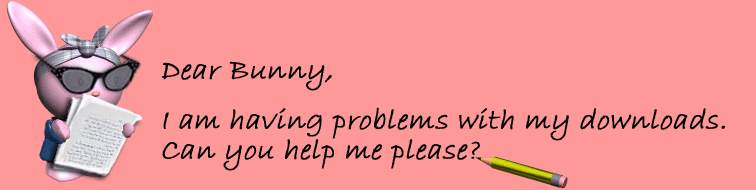 |
|
While my old
TSR label "computer wuss" can still at times be applied
successfully to me, there are certain problems I have come across
which I have solved either by myself (yay! go me!) or (and more
likely) with the aid of others. Below is a list of some of those
problems with my suggested solutions, links for further reading
on that particular issue and even essential files which you should
keep in a safe place "just in case". I hope you find
these useful for those times you feel like throwing your computer
out of the window. Or Windows out of your computer. Scroll down
or use the shortcuts below:
|
|
 |
|
 All
items, including houses are installed from my site by using folders.
If you have never needed to use folders before, I have written
a guide for absolute beginners. Find this in the Housekeeping
section by clicking Secretary Wuffles. All
items, including houses are installed from my site by using folders.
If you have never needed to use folders before, I have written
a guide for absolute beginners. Find this in the Housekeeping
section by clicking Secretary Wuffles.
|
| Firstly, you
need to download and install the evaluation version of Winzip from
http://www.winzip.com.
During installation select the option to install in Classic Mode.
You can also use WinRAR (some sites use .rar files to compress even
further), and Windows XP users can unzip .zip files in Windows Explorer.
Older versions of Winzip and WinRAR can be found in the Bunny Wuffles
Troubleshooting Kit. Despite the warnings, there are no time limits
on these evaluation versions. |
 |
|
Once you've
done this, open the zip files that you've downloaded from here
in Winzip or WinRAR & press extract. Select a folder from
the explorer menu in Winzip/WinRAR to put your stuff in. It is
a good idea to have a folder outside your game to download to,
and I use a folder in My Documents which I have called, appropriately,
Sims Downloads. This makes it much easier to organise your downloads
and - more importantly - find any downloads which you discover
may not agree with your game.
|
 |
|
Sometimes,
I might put two or three types of small item into one zip file
to save you having to download lots of stuff separately. All you
need to do in this case is open the folder you downloaded to,
and move the files to the appropriate folder within C:\Program
Files\Maxis\The Sims\GameData\. Do not do this while the game
is running, otherwise you will encounter problems. Really
you will. Trust me on this one.
Make sure
that you move any files ending in:
|
- .iff to
C:\Program Files\Maxis\The Sims\GameData\UserObjects (UNLESS
it is a house file)
- .wll to
C:\Program Files\Maxis\The Sims\GameData\Walls
- .flr to
C:\Program Files\Maxis\The Sims\GameData\Floors
- .bmp to
C:\Program Files\Maxis\The Sims\GameData\Roofs
- .cmx .cfp
.skn and .bmp (when it comes with the skin files) to C:\Program
Files\Maxis\The Sims\GameData\Skins
|
|
The only exceptions
to this rule are with hacked objects I have cloned, such as the
C&C Everyone Swims! set which come with a dedicated read-me
file included in the zip. It is vitally important that you
follow the installation directions within otherwise the object
will not work properly and may even crash your game. Objects like
this are very clearly marked on the download page.
Although you
will find decorative roof
items in many of my sets, they do not go in the roof folder. They
are decorative items found in buy mode (outdoor, misc or decorative
depending on what the item is) and they go in the User Objects
folder like normal objects. For those of you who use Sim Categoriser,
I would NOT advise you to try to recategorise them for build mode
- I have heard of far more people who have had problems since
trying that than not.
|
 |
 |
For
Further Reading
|
|
 |
|
 |
|
 If you have never needed to use folders before, you might as well
be reading simlish when reading some downloading instructions.
I have written a guide for absolute beginners on finding essential
folders in Windows Explorer. Find this in the Housekeeping section
by clicking Secretary Wuffles.
If you have never needed to use folders before, you might as well
be reading simlish when reading some downloading instructions.
I have written a guide for absolute beginners on finding essential
folders in Windows Explorer. Find this in the Housekeeping section
by clicking Secretary Wuffles.
|
|
Using
and creating folders becomes an essential skill for the avid downloader.
For instance, it is a good idea to organise your objects into
separate folders for several reasons:
- You can
find things easier when (not if!) you need to
- You will
optimise game loading time considerably
- You will
increase game stability
- You can
easily organise your neighbourhoods or lots into seasonal or
other themes
The good news
is that organising your objects, walls and floors within folders
will not mess up your game, and I give several ideas on how to
do this in the Housekeeping section.
 One
thing you NEED to know. If
you move your objects around a lot (for instance, if you transmogrifiy
or play themed lots) you need to ensure that you don't accidentally
move or worse, delete files that look like this from your User
Objects (or any other) folder. It might only be a little nameless
file without even an icon of its own (it may even look like the
Windows logo) but by golly it is important. Leave it alone; it
and you will be much happier that way. One
thing you NEED to know. If
you move your objects around a lot (for instance, if you transmogrifiy
or play themed lots) you need to ensure that you don't accidentally
move or worse, delete files that look like this from your User
Objects (or any other) folder. It might only be a little nameless
file without even an icon of its own (it may even look like the
Windows logo) but by golly it is important. Leave it alone; it
and you will be much happier that way.
|
 |
|
|

|
| All items,
including houses are installed from my site by using folders. You
will need to put them in the exact lot in the neighbourhood you
want them in. You will also need to have downloaded, unzipped and
installed all the objects first, otherwise you will get the dreaded
"missing objects" pop-up and the house will look significantly
different from the one you think you downloaded. |
 |
- For the
original "The Sims" game they go in: C:\Program Files\Maxis\The
Sims\UserData\Houses
- For a game
where you have one or more expansion packs they go in:
C:\Program Files\Maxis\The Sims\UserDataXX\Houses\HouseZZ
where XX is the number of the neighbourhood and ZZ is the number
of the lot.
For example,
if you want a house in Neighbourhood 3 - Lot 3, it goes into:
- C:\Program
Files\Maxis\The Sims\UserData3\Houses\House03.iff
or if you
want a house in Neighbourhood 4 - Lot 3, it goes into:
- C:\Program
Files\Maxis\The Sims\UserData4\Houses\House03.iff
|
|
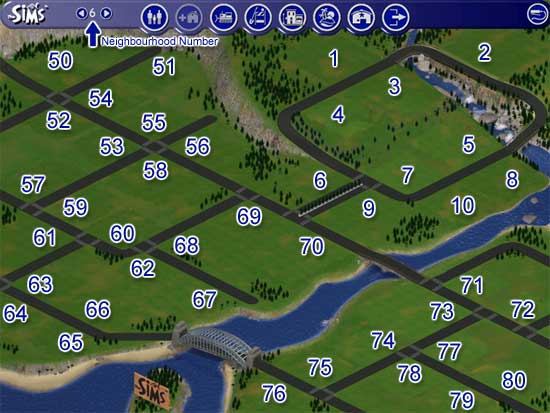
It is useful
to know which lot is which, so here is a guide to residential
lots as default to the game.
You will see
that there are some numbers missing; these are lots which feature
in the special "away from home areas" of the game such
as Downtown (21 - 30), Vacation Island (40 - 48), Studio Town
(81 - 89) and Magic Town (93 - 98).
I personally
do not play these areas so can give you no technical advice on
them. Maybe I will get round to it one day.
|
 |
| I do not recommend
over-writing your original houses. Before installing your new house,
move your original one out to a safe place. You can safely rename
them first (I usually rename to OriginalHouse01.iff) and then if
there are any problems with your download, you can put back your
original house at any time. |
 |
| I DO NOT recommend
that you put a house intended for one lot into another lot (ie.
a lot 2 house on a lot 4 plot) without at least reading technical
accounts from people who have done this and succeeded. The main
proponents of this method can be found at Green
Sims and this link comes with my warning that not all who have
tried doing this have had the same success. |
 |
 |
For
Further Reading
|
|
 |
|
 |
|
I would assume
that all my objects require at least Livin' Large, House Party,
Hot Date, Vacation, Unleashed & Superstar to function properly.
From Hot Date
onwards, expansion packs have retrofitted some objects from the
original game & previous expansions to meet the needs of the
new expansion. For instance, the way that dressers behave in the
game changed first with Hot Date and then again with subsequent
packs.
I do not know
of any definitive list of these, but as well as dressers, it certainly
includes some counters and chairs. This means that if I have,
let's say, Hot Date installed on my computer, and I clone &
modify from an object which looks for all intents and  purposes
like one from the original game but in fact is one which has been
retrofitted, the downloader who does not have Hot Date will find
that new object disappears into thin air (taking all the hard
earned simoleans with it) when going into Live mode. So, for instance,
if I cloned and recoloured the Pinegulcher dresser from the original
game now, because I have Hot Date installed, it will not function
in a game without Hot Date and will disappear. purposes
like one from the original game but in fact is one which has been
retrofitted, the downloader who does not have Hot Date will find
that new object disappears into thin air (taking all the hard
earned simoleans with it) when going into Live mode. So, for instance,
if I cloned and recoloured the Pinegulcher dresser from the original
game now, because I have Hot Date installed, it will not function
in a game without Hot Date and will disappear.
This is very
annoying as the object looks absolutely fine in the catalogue,
and during Buy or Build mode, and it is not until your sim has
spent his or her (or Auntie Rosebud's) simoleans on the object
and goes into Live mode that you actually find out.
 Another
issue is that of pets. If you don't have Unleashed, you don't
have pets. Which means you don't have the - um - messiness that
comes with pets either. I have had reports that one of my lots
(don't know which one) contains some doggie-do's which will obviously
be a "missing object" for those who don't have Unleashed! Another
issue is that of pets. If you don't have Unleashed, you don't
have pets. Which means you don't have the - um - messiness that
comes with pets either. I have had reports that one of my lots
(don't know which one) contains some doggie-do's which will obviously
be a "missing object" for those who don't have Unleashed!
The oh-so-talented
object hacker RaevenSong recently gave a further explanation in
that there are objects in the game called "tokens" that
automatically place themselves on all lots such as gift tokens
made for custom displays or example (or those used for other reasons
such as adding new social interactions to the game, custom spells
or harvested crops). It's possible that sort of thing is causing
the message without any furniture itself going missing.
This next
issue does not apply to objects from my site, but in your downloading
sprees you may also come across other "disappearing objects".
Some objects that are meant for the special "away from home"
areas have a "self-destruct" code built in. Because
of that, they cannot be used on home lots, and will just disappear
when you go back to Live mode. Those kind of objects need to be
hacked to remove the self-destruct code so they become usable
on home lots too. I am not a hacker myself, so unfortunately I
have no idea what you need to change in the object code to make
that happen, but more and more sites are offering "at home"
versions of these objects, which is great for me as my sims never
leave home!
|
 |
|

Here are my
favourite links to help with expansion pack problems.
Some
Sim Things There
is a way to make some objects expansion-pack free, and Hedda has
written an excellent illustrated tutorial on doing just that on
her site. One day I will feel confident enough to try using IFF
Pencil II and if you don't feel that is something you could do
either, for the moment you could perhaps try the following:
|
- Sim
Categorizer There is a useful "Create Expansion Report"
option in Sim Categorizer. It isn't perfect, as James "Sim
Wardrobe" Sausville himself has said, but it certainly
does help a great deal. This is a versatile program, also enabling
you to view your objects easily, change descriptions & prices,
and generally categorise your objects how you want.
- EP
Analyser This is a utility to try and weed out objects for
packs you don't have. This small program reads an IFF file and
finds all scripts used by the object(s) inside. It then tries
to find out (by comparing the used subroutines and primitives
to an internal table) which expansion packs are needed to use
it. Currently it's only got everything set up to Vacation, so
it isn't ideal, but it's a start.
- Troll
Sims My long-time friend Troll has compiled a list of what
objects need which expansion pack. The lists are not entirely
accurate I hear, but for the most part if you don't have an
elephantine memory as for which objects were added to our games
when, this resource will prove invaluable.
-
EBay
Last but by no means least, you can now find expansion packs
for sale at EBay for round about the same price as a one month subscription to some paysites! I would seriously
consider completing your collection while they are so ridiculously
cheap.
one month subscription to some paysites! I would seriously
consider completing your collection while they are so ridiculously
cheap.
-
I would
also recommend taking a look around the various forums, and
even the Sims 2 forums for deals - I have seen simmers now
totally addicted to Sims2 wanting to sell their original game
plus expansion packs for next to nothing. I've even come across
one or two people actually giving them away!
|
|
 |
|
While it is
tempting at first encounter with this to blame the object maker
or the house builder, having the "missing objects" thing
when downloading houses is actually quite a tricky problem and
really nobody's fault. You will notice the "missing objects"
box, I am sure, quite frequently when downloading houses with
extensive shopping lists, but how on earth could this happen with
a house like the ones I offer with very few items from other sites?
The answer
is simple, predictable, and infuriating : it's an Object ID problem.
Each object
has its own code, its own ID. You might see a chair in your catalogue,
but the game sees the ID. If two objects have the same ID, the
game gets confused as it tries to load one or both - leading to
the "missing objects" message, or even crashing. Yet
you are absolutely certain you have the objects for my house and
on the shopping list, aren't you?
Let's say
I make a house with some Persimmon Grove plants. Now, everyone
in the entire sim world has everything from Persimmon Grove, right?
|
 |
|
But. In my
"let's say" world, I had some object ID conflicts as
we all do, and so I used my favourite utility to identify the
duplicate IDs. Inamongst all the conflicts, this plant conflicted
with, let's say, a cloned decorative Cash Register I made.
|
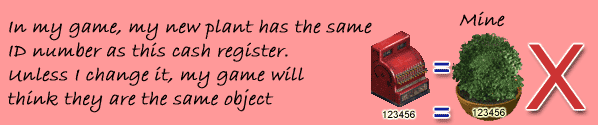 |
| I then used
my favourite utility to change the duplicate IDs. Because I have
had my deco cash register in my game for ages and is used on many
lots while the plant is new and I haven't used it yet, I changed
the ID of the plant. |
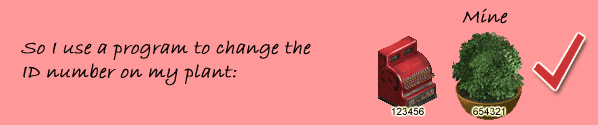 |
| I put the plant
in my house, offer my house for download and tell everyone quite
rightly that the shopping list involves the plant as pictured and
you are happily confident that you have it already. |
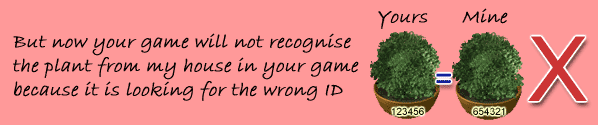 |
|
This works
in reverse too - if you change an ID of an object and download
a house which needs the same object in its original state, you
either get "missing objects" or an unwelcome return
to your desktop.
Just to make
things even MORE interesting, some object makers do not use a
Magic Cookie, or some got their cookie from the random generator
when it ran out of "legitimate" numbers. This makes
the likelihood of object ID conflict happening much greater.
And as if
it couldn't get any worse, it does - if you have an object conflict,
the likelihood of other simmers having the same conflict is very
great, and all will change their ID to different things.So, it
is very possible that one object could have many different ID's
depending on who's game it is in and what other objects they have
downloaded, and the method they used to change the ID.
|
|

|
 |
 |
|
When some
of my houses give the "missing objects" message it is
because of a combination of the above plus the following:
- There are
some object ID problems with my own objects even when nobody
else's are installed. That is because before I knew more about
this subject, I didn't have all my own objects installed when
making a new set.
- It is highly
likely that there is a conflict problem with one of my objects
and one of the thousands you no doubt have in your stash. I
know that there is conflict with some of my objects and other
people's work because I find that in my own game and I would
be amazed if you hadn't found that too.
I actually
don't see any easy way around this as ID conflicts happen between
different objects all the time, and keeping a list of objects
and their new IDs would be a massive undertaking, besides being
far too unwieldy, fiddly and time-consuming. And there is no way
on this earth or the next I am going to ask every object maker
or downloader to do the same, which is what it would take. But
don't despair - ID conflicts may not be avoided but they CAN be
fixed, and you can read more about this below.
|
 |
|
 |
|
Ah, we've
all been here. Spent ages downloading, unzipping, installing and
then when we come to run the game, our brand new objects are a
no-show. Can't find them anywhere. Or even worse, we can find
them but they vanish when we swap to Live Mode. Here are some
possible reasons for this:
1: Object
ID Conflict
In short,
this is where two objects have the same ID code. To read more
about this, see above. The most common
occurance of this problem is when you place an object on a lot
and it is fine - but the next time after installing new stuff,
the object disappears to be replaced with another object. You
will see both items in Buy (or Build) mode but the game may crash
when you try and buy one of the offending pair. To fix this, see
below.
2: Categorising
problem #1
This will
affect those who do not have all the expansion packs, as the game
is unable to load any objects that have been categorised for the
special "away from home" areas that you don't have.
The SimCategorizer
is a free download which will help you recategorise the objects
to your needs. Rick Halle's
SE Object Manager will also do this, but for some reason it
does not pick objects that are priced at $0 so you need to keep
a sharp eye open for that. In recategorising, simply select "None"
for all the "away from home area" options (Downtown,
Vacation Island, Olde Towne etc.) and your objects should then
show up in Buy Mode.
Rick Halle's
SE Object Manager will also do this, but for some reason it
does not pick objects that are priced at $0 so you need to keep
a sharp eye open for that. In recategorising, simply select "None"
for all the "away from home area" options (Downtown,
Vacation Island, Olde Towne etc.) and your objects should then
show up in Buy Mode. To know more about categorising and uncategorising, see my Housekeeping
page by clicking Secretary Wuffles.
To know more about categorising and uncategorising, see my Housekeeping
page by clicking Secretary Wuffles.
3: Available
to buy, disappears before use
If you find
that you place an object in Buy or Build Mode but when switching
to Live Mode the object disappears, this is most likely due to
it being cloned from an object in an expansion pack you don't
yet have. To read more about this and how to deal with it, see
above. It could also be because a downloaded
object cloned from one intended for one of the "away from
home" areas has been wrongly categorised without having the
special "self-destruct" code hacked out of it.
4: Categorising
problem #2
For various
reasons, some object makers categorise objects with no category,
meaning that you may not even find them in your catalogue. Some
object bases are uncategorised in this way, and the person using
that base may be unaware of this, or even be unsure how to fix
it. To know more about categorising and uncategorising, see my
Housekeeping page.
5: The
red question mark - AKA the dreaded object limit
It might be
the case that you have a great number of objects installed and
although you are sure they are categorised correctly and are definitely
not from an expansion you don't have, you are still finding your
newest downloads aren't showing up in your catalogue. Or you may
find that as you scroll through your catalogue, you get a red
question mark, followed by increasing amounts of red question
marks as you continue scrolling. This could mean that you've reached
your game's object limit. 
A survey and
discussion at N99 some time ago revealed that it was at about
12,000 object downloads that problems started to crop up with
regularity, though some simmers were able to have 13,000 downloads
before having problems. However, some were of the opinion that
it was not so much a total number of .iff files but a Gigabyte
total that set the limit, but again the result was inconclusive
as some simmers could only have 2.5Gb whereas others could have
3.5 or even 4Gb even though they had similar computer specifications.
Whichever
way round it is, the bad news is that there is no way around this
yet, and as Maxis do not intend giving us any more fixes, programs
or patches for Sims1 anymore, the only thing that can realistically
be done is to have a clear out of those items you don't use so
much. Maybe this is the time for you to organise your downloads
into themed categories, such as Tiki, Mod, Victorian etc? My Housekeeping
page goes into this in more detail.
6: Categorising
problem #3
You may be
wanting a particular object in one of the "away from home"
areas but can't find it. More often than not this is yet  another
categorising problem where the object creator has not thought
to make the item appear in those areas. To change this and learn
some more about categorising and uncategorising, click on Secretary
Wuffles to see my Housekeeping page. another
categorising problem where the object creator has not thought
to make the item appear in those areas. To change this and learn
some more about categorising and uncategorising, click on Secretary
Wuffles to see my Housekeeping page.
7: The
catalogue shows a staircase but the game places a window
This is the
dreaded Build Mode Bug. Before Unleashed, the general consensus
was that if you had 200+ objects in any one Build Mode category,
they would then start to conflict with another Build Mode category.
And yes, this included ALL Build Mode categories; I did some experimenting
with recategorising things to go into the pool category and sure
enough, conflict time reared its ugly head.  Thankfully,
the good folks at Maxis listened and understood our problem, and
Unleashed allowed us to put 2000 objects into each Build Mode
category. I have yet to hear of anyone with Unleashed or a subsequent
pack having the Build Mode bug, thankfully. Plenty more about
the Build Mode bug and a selection of
suggested fixes
below. Thankfully,
the good folks at Maxis listened and understood our problem, and
Unleashed allowed us to put 2000 objects into each Build Mode
category. I have yet to hear of anyone with Unleashed or a subsequent
pack having the Build Mode bug, thankfully. Plenty more about
the Build Mode bug and a selection of
suggested fixes
below.
8: Categorising
problem #4
Doubly categorising
objects may lead to them becoming a no-show in your game. When
you categorise an object, it can only be in one category or the
other. For example, if you have a door categorised under Doors
in Build Mode, make sure you do not also have a Function Flag
and Room Flag set. If you are recategorising an object that was
formerly in another mode, be sure to hit the Clear All Flags button
before you recategorise it. To know more about categorising, recategorising
and uncategorising, see my Housekeeping page.
|
 |
|
 |
|
Some objects
have an identity crisis. I know some of mine do! It is certainly
a pet peeve of many people that some downloaded objects still
proudly bear the Maxis description, or even just a description
such as *Sculptures - Vegas 3 despite the object now possibly
bearing hardly any resemblance whatsoever to the original.
Is this due
to sheer laziness of the object maker, who while happy to spend
ages pushing the pixels "just so" and hours slaving
over hot A and Z buffers simply cannot be bothered to make up
a witty and erudite description to amuse you and your Sims while
browsing through the object catalogues? It might be, but on the
other hand.....
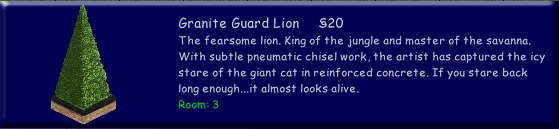
For my part,
until fairly recently in my object making "career" (about
two years ago), I happily spent ages typing my descriptions into
the appropriate box in Transmogrifier, assuming that everyone
would see them. Imagine my surprise and bewilderment when I saw
someone making a plaintive cry on a forum that the Queen's Beasts
in my
palm house theme all had the same description - that of the
Granite Guard Lion - when in fact I had spent ages describing
the heraldic set and function of each one individually.
What I didn't
know was that the descriptions in Transmogrifier wouldn't change
for all languages automatically, and those playing a non-UK game
would just get the Maxis default descriptions on my objects rather
than the lengthy dissertation on the provenance of the object
I thought they would be getting. I have since found that many
object makers didn't know this at first either, and I am still
coming across object makers who have no idea this was happening.
The way to
easily change descriptions to what the object maker thought they
were adding is quite simple using Transmogrifier.
I recently went through some of my older downloads where the object
maker was obviously playing a US game and only now am finding
some hilarious and clever descriptions for the first time in objects
some of which are years old.
|
|

Using
Transmogrifier to change an object's description
|
|
Make sure
your game is NOT loaded up, nor any other Sim utility program.
It would be
much better and quicker if you were able to quarantine the small
number of objects you wanted to change into a folder of their
own in User Objects, and then move the majority of your objects
away to My Documents.
While not
essential, this not only has the advantages of making Transmogrifier
much faster and less buggy, but also allows you to do other things
to your quarantined objects while they are away from the flock.
|
|
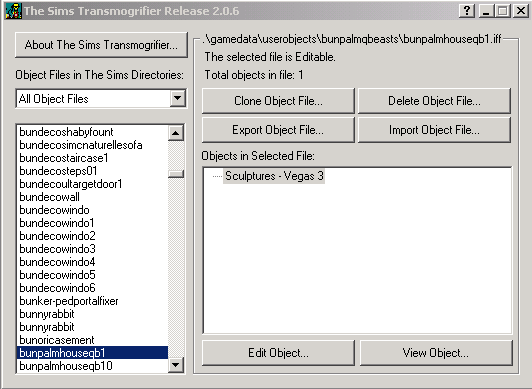
Load up Transmogrifier.
You will see a list of objects on the left hand side, and that
they are in alphabetical order of filename.
Scroll through
the objects until you find the offending article. For this tutorial
I have selected "bunpalmhouseqb1" - the first of my
Queen's Beasts.
|
 |
|
Hopefully,
Transmogrifier will tell you that the selected file is Editable
(towards the top of the screen) which will mean the options are
clickable. If the file is set to "Read-Only", it will
not be Editable and the options will all be greyed out. If this
is the case, you should close Transmogrifier and turn the "Read-Only"
option off on all objects in your quarantined folder.
 Don't
know how to do this? Make sure Transmogrifier is closed, then
open the appropriate folder on your desktop, right click anywhere
inside and select "Properties". The "Read-Only"
box will either have a grey or black tick; clicking on it will
change the grey tick to black, or the black tick to blank. The
box should be blank before quitting the Properties options and
restarting Transmogrifier. There is more about setting and unsetting
"Read-Only" in my Housekeeping page. Don't
know how to do this? Make sure Transmogrifier is closed, then
open the appropriate folder on your desktop, right click anywhere
inside and select "Properties". The "Read-Only"
box will either have a grey or black tick; clicking on it will
change the grey tick to black, or the black tick to blank. The
box should be blank before quitting the Properties options and
restarting Transmogrifier. There is more about setting and unsetting
"Read-Only" in my Housekeeping page.
|
|
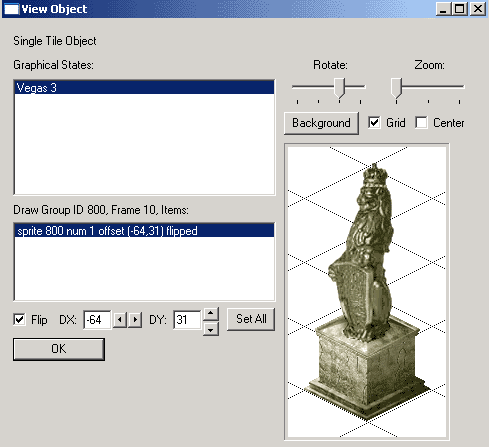
If you want
a visual check to ensure that the object you are changing is the
one you want, press the "View Object" button on the
bottom right of Transmogrifier's front page.
A pop-up will
show you a picture of the object, and you can look at this from
all four rotations and all three zooms, with or without the grid
(check or uncheck the Grid option).
Do NOT be
tempted to press the arrows next to the numerical options nor
the "Set All" button. These will change your object's
Z buffers and I will guarantee you that it will NOT be for the
better.
Press OK when
you are finished to go back to Transmogrifier's front page.At
the bottom centre of Transmogrifier's front page is a button called
"Edit Object". Press it....
|
 |
|
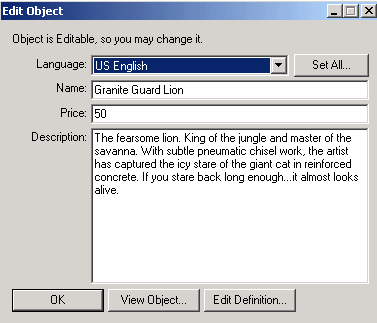
......and
another pop-up will appear, this time looking like the one here
on the left.
You will see
at the top a pull-down menu headed Language: with (probably) US
English highlighted. According to this, my Queen's Beast is a
lion, poor thing. Well, he is, but not this particular lion.
If I scroll
through the pick list to UKEnglish, a wonderful thing happens.....
|
 |
|
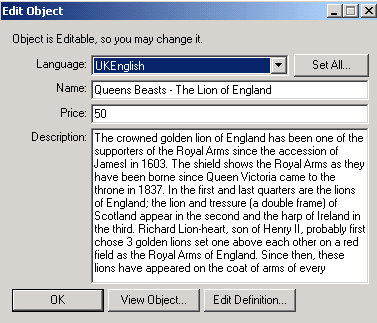
The Granite
Guard Lion gets magically transformed into The Lion of England,
as here is the description you were MEANT to see!
Now, as you
are probably not changing this particular object, you may have
to scroll through all the language options before you hit upon
the one the creator meant you to see.
Once you have
found the description, press the "Set All" button on
the top right of the Edit Object pop-up box and the next time
you look at the object in your game, you will see the new and
hopefully more accurate description.
Pressing OK
will leave this menu and take you back to the front page of Transmogrifier.
|
 |
|
 Some
creators don't change their descriptions for reasons known only
to themselves, and if you have any objects like this, it is in
Transmogrifier you can give free rein to your own artistic licence
by typing in your own name and description! Some
creators don't change their descriptions for reasons known only
to themselves, and if you have any objects like this, it is in
Transmogrifier you can give free rein to your own artistic licence
by typing in your own name and description!
While in Transmogrifier
though, do NOT be tempted to wander through the "Edit Definition"
menu. Things that can be altered there are much better done in
other utilities or under tried & tested instruction.
|
 |
| However, you
might want to change the price on an object, and this you do by
typing the price of your choice into the box marked, um, "Price".
You may find that although you put a new price in, when you go to
buy the object in your game the new price is nowhere to be seen.
This all depends on how the object maker set the price when they
made the object, and while a seemingly fixed one can still be changed,
it does require a little more knowledge of the files that Transmogrifier
splits an object up into for cloning. I go into this in my Tutorials
pages. |
 |
|
Finally, while
you can change object details in Transmogrifier, to change the
name, price or description of walls and floors you need to use
either Homecrafter or my personal favourite, Sim
WallCat.
|
 |
|
 |
|
Sometimes,
objects cloned from expansion packs can crash
the games of people who don't have those expansions. However,
that is not by far the only reason which causes an object to crash
your game. In fact, the most common is an Object ID conflict (yes
folks, it's that old chestnut again), followed by an object becoming
corrupted. Some game experts believe that the game itself sometimes
corrupts objects (more on this below). And you shouldn't discount
human error. Yes, believe it or not, even the most knowledgeable
object makers can make mistakes, and especially when massively
altering or hacking objects. If your game crashes and you suspect
it is because of an object, look at any hacked objects you may
have installed in your recent downloads first.
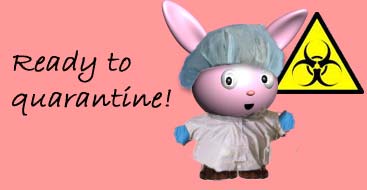 Finally,
with hacked objects, did you follow the "read-me" instructions
carefully before installing? Sometimes, hacked objects need to
go into a different place in the game folders in order to work
properly, and often even come with items which need to go to separate
locations as well. Finally,
with hacked objects, did you follow the "read-me" instructions
carefully before installing? Sometimes, hacked objects need to
go into a different place in the game folders in order to work
properly, and often even come with items which need to go to separate
locations as well.
To find out
if you have a bad object, the following routine will help enormously:
- Firstly,
I quarantine my newest downloads in a folder of their own.
 If
the game crashes, I know exactly where my latest downloads are
and won't have to scour the entire downloads folder for them.
In my "Housekeeping" section you may recall that I
said that I have folders called "TodayTrayCloneable"
and "TodayTrayNotCloneable" and those are where I
put all new objects I haven't tested in the game yet. If
the game crashes, I know exactly where my latest downloads are
and won't have to scour the entire downloads folder for them.
In my "Housekeeping" section you may recall that I
said that I have folders called "TodayTrayCloneable"
and "TodayTrayNotCloneable" and those are where I
put all new objects I haven't tested in the game yet.
- Secondly,
I move the main downloads folders out of User Objects into My
Documents, leaving the two Today Tray folders in there all by
themselves, and then run Bil Simser's wonderful utility Sim
Explorer to check that none of the objects are corrupted. You
will find Sim Explorer at TSR
or with many thanks to Bil, in the Bunny Wuffles Troubleshooting
Kit. We'll take a closer look at this utility below.
- Thirdly,
once I have checked the objects for general corruption, I then
close Sim Explorer and load up The Sims so I can test the objects
in-game. That way, I can see if any disappear because they were
cloned with an expansion pack I don't yet have. I can also see
what they look like in-game and if I don't think they will go
with any of my themes, I can pull them out to archive (I never
delete an object these days!).
- Fourthly,
I close the game and check for object ID conflicts. Again, I
do this every time I download and unzip a batch of objects prior
to installing them in my final game folders. To check for conflicts,
I move back all the objects I currently use back from My Documents
to my User Objects folder, alongside my Today Tray folders.
I then run my favourite utility program to check for any duplicate
IDs and change where necessary. There is more information and
help on checking ID conflicts below.
- Fifthly,
I then recategorise the new objects if necessary, then sort
them into folders according to my preference (I give details
of this in the Housekeeping section)
Checking
objects in these ways after every downloading session is a very
good habit to get into and it gets quicker each time.  However,
if all else fails and you still believe you have issues with a
bad object, a good way to find problems in objects is to run the
game in debug mode. However,
if all else fails and you still believe you have issues with a
bad object, a good way to find problems in objects is to run the
game in debug mode.
It is fairly
well documented around the community that over time, our precious
stash of objects may develop one or two corruptions. The reason
is not yet fully known, but according to the sim programmer James
"SimWardrobe" Sausville, the game writes "garbage"
lines to object files on saving and exiting, and more often on
items since Hot Date. Most of the time there is no harm done,
but  occasionally,
an object will be rendered useless and, worse, turned into a game-crasher.
Unfortunately, these are not always detected by the otherwise
splendid third-party sim utilities I recommend. occasionally,
an object will be rendered useless and, worse, turned into a game-crasher.
Unfortunately, these are not always detected by the otherwise
splendid third-party sim utilities I recommend.
To help stop
this from happening, there are two things you can do, and I go
into this further over in the Housekeeping section.
|
|

Sim
Explorer
|
|
Using SimExplorer
is so easy! However, like all sim utilities it is resource hungry,
and will sometimes crash for lack of memory. You may find you
need to move some of your folders to My Documents if you are using
it to view all of your objects. You cannot run this at the same
time as the game is running, or indeed any other sim utility like
Transmogrifier, for instance.
My screenshot
below is from the first version as I never bothered to upgrade,
but yours should look almost the same apart from the name. You
will see that the screen is divided into three windows - on the
left is a list of all the folders within The Sims main folder,
and on the right are two windows which should be blank when you
first open it. You can resize all three windows if the filenames
are squished up.
Double-click
GameData, then scroll down to UserObjects, and after a double-click
you will find all your subfolders (or not as the case may be)
of objects currently in your game. In the bottom window you should
now have a list of objects within whichever folder you currently
have selected (mine below is "bun deco"), and when you
scroll down them a picture and description will appear in the
top window.
|
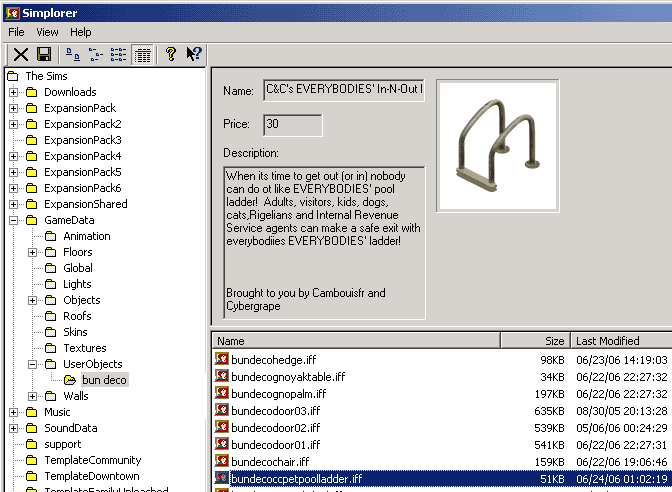 |
 |
|
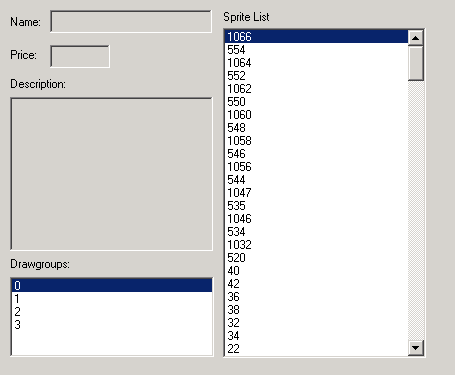 The
above object, my recoloured version of the C&C Pet Pool Ladder,
seems to be fine. I can be fairly sure that this is not the object
which is corrupted and is crashing my game. The
above object, my recoloured version of the C&C Pet Pool Ladder,
seems to be fine. I can be fairly sure that this is not the object
which is corrupted and is crashing my game.
However, when
scrolling through your objects, you may possibly come across one
which doesn't show a picture of the item, nor a description, price
or name, but instead a list of numbers headed "Sprite List"
like the one here on the left.
An object
which does this is generally the corrupt culprit and should be
removed from your folder.
But there
are one or two notable exceptions! Some hacked objects come with
invisible controller objects and those may well give results like
this in SimExplorer. This is normal and nothing to worry about.
You can generally tell by the filename if it is supposed to be
an invisible NPC controller or a "normal" object.
|
 |
|
SimExplorer
does not load all the objects up in the same way that Transmogrifier
does, so you can move or copy objects from the folder you are
currently exploring without quitting the program. Having
said that, it is IMPORTANT to note that you cannot move or copy
the object that you are currently viewing / is highlighted in
SimExplorer.
So if I want
to move or copy bundecoccpetpoolladder.iff I would need to scroll
down to at least the object above or below BEFORE attempting to
move or copy it.
Incidentally,
I never delete any corrupt objects because they can often be fixed
in Transmogrifier; instead I have a folder in My Documents called
"simstuff to fix" and it goes in there for later attention.
It really
is a good idea to regularly check new downloads in this way, because
corruption can sometimes occur during the downloading process,
and the longer you leave it, the harder it will be to remember
the site you got the object from to redownload it. While
you are checking your objects, as well as the User Objects folder,
don't forget to check the ones which may have found their merry
way into the Objects folder, the Downloads folder and any subfolders
within such as "Transmogrified".
You can also
use EliSims to check for bad objects - they will show up as a
red X, but the pictures are so small and sometimes it doesn't
pick up on corruptions as well as SimExplorer.
|
 |
For
Further Reading
|
|
 |
|
 |
|
Firstly, I
must say that running the game in a Debug mode doesn't find all
types of object errors. I have seen reports that objects which
need a global resource you don't have for some reason can be an
object error which Debug mode doesn't pick up. And if it's a skin
or a bad lot you get no help from Debug Objects mode. But for
most bad objects it does work, and it does your game no harm to
run it this way every time you play.
There is a
wonderful illustrated tutorial at Sims
Attic which shows you how to run your game in Debug Objects
mode. This has greatly helped me, and I hope you find it as useful
as I did.
There is also
a Debug mode for lots. To run this mode, you should follow the
Sims
Attic Debug Mode instructions - only this time, in the target
line you should type:
- "C:\Program
Files\Maxis\The Sims\Sims.exe" -r1024x768 -debug_houses"
- or "C:\Program
Files\Maxis\The Sims\Sims.exe" -debug_houses" (for
800x600)
Basically,
running the game in a Debug mode means that during game play,
if the game finds a problem with an object it will give you a
message saying what object the error message is for, and possibly
why. It will give you three options, and if you press  "reset"
most of the time the game will continue to play. If you had to
press "delete" to get the game continue playing, this
is likely to be the object that is making your game crash. "reset"
most of the time the game will continue to play. If you had to
press "delete" to get the game continue playing, this
is likely to be the object that is making your game crash.
You should
remove the object by closing the game and moving the downloaded
file from your sims folder into one outside the game, and see
if the game functions better. If
an error is found, a text file of an error report can be found
in your C:\Program
Files\Maxis\The Sims folder.
|
 |
|
 Are
you still of the opinion that your game is crashing because of
an object? Are
you still of the opinion that your game is crashing because of
an object?
Have you ensured
that in your general organising you haven't moved or deleted this
little file from your User Objects folder? It might only be a
little nameless file without even an icon of its own (it may even
look like the Windows logo) but by golly it is important.
|
 |
For
Further Reading
|
|
 |
|
 |
|
Object ID
problems have been with us since the very beginning. Some of the
first reports of ID problems appeared at TSR in July 2000 - not
too long after the first Beta release of Transmogrifier and the
first downloadable items from the pioneer object creators started
to appear. Not long after, the first fix also appeared which is
still valid today: just reclone the object in Transmogrifier.
More on this below, along with other suggested fixes.
The bad news
is there is absolutely no way on this earth to ever avoid object
ID conflicts if you intend using downloaded objects in your game.
Why is this?
 Let's
meet the MCTs; a couple of sims who you may know from my tutorials
9, 10 & 11 - Mr Chair Tester and his dear lady wife Mrs Chair
Tester (hitherto known as Mr CT and Mrs CT). Let's
meet the MCTs; a couple of sims who you may know from my tutorials
9, 10 & 11 - Mr Chair Tester and his dear lady wife Mrs Chair
Tester (hitherto known as Mr CT and Mrs CT).
They hold
a very important - but very easy - job in the Wuffles neighbourhood:
they sit down and test my objects for me.
Today they
are going to show us a little more than we learned above
about what an object conflict is, how it happens, what it does,
and hopefully how to avoid and/or fix them.
|
 |
| Basically,
every object maker makes their objects in Transmogrifier, some with
a special code (magic cookie) and some without. The first version
of Transmogrifier even caused duplicate IDs despite the creators
having their own unique magic cookies, but later versions fixed
this glitch. Now, you are less likely to have problems when a creator
uses a valid magic cookie than not. |
|
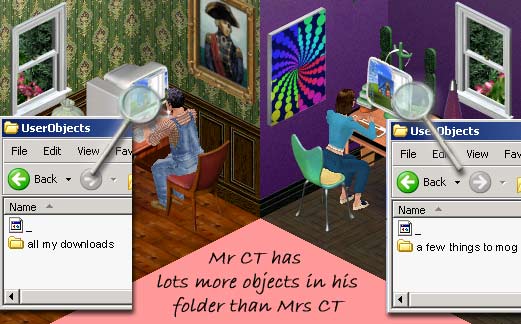 Regardless
of this for the moment, the more objects a maker has in their
downloading folders while they are using Transmogrifier to clone
(make) an object, the less chance there is of duplicating an ID
number. Regardless
of this for the moment, the more objects a maker has in their
downloading folders while they are using Transmogrifier to clone
(make) an object, the less chance there is of duplicating an ID
number.
So here, Mr
CT has the advantage over Mrs CT, as her objects are more likely
to cause conflict than his.
HOWEVER. The
more objects a maker has in their downloading folders, the buggier
Transmogrifier gets.
So here, Mr
CT has the disadvantage of the greater likelihood of Transmogrifier
freezing or crashing than Mrs CT.
|
 |
|
To get round
this latter problem, most object makers move their downloaded
objects out of their downloading folders while they are creating.
Before I realised this, I went through a stage of taking my own
objects out while creating and lo & behold, I now have a bunch
of object ID conflicts in my own objects. Sigh.
So while this
solves issues with Transmogrifier, it creates issues with Object
ID codes.
|
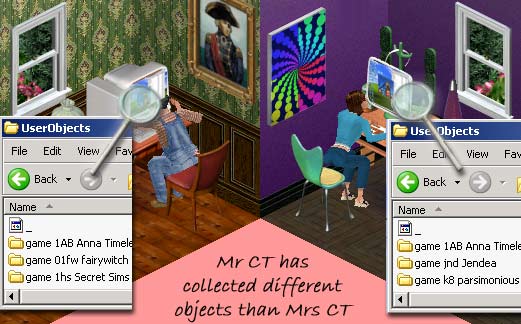 Also,
while many object makers are avid downloaders too, there is
no way that every object maker will have kept in their downloading
folders every object they ever downloaded. Also,
while many object makers are avid downloaders too, there is
no way that every object maker will have kept in their downloading
folders every object they ever downloaded.
No doubt
some, like Mr & Mrs CT here will have downloaded objects
that others haven't.
And all
object makers obviously use their own computers with their own
copies of those objects which they might have changed because
of ID conflicts they themselves were having.
See where
I'm going with this? It doesn't take much randomising before
we start to bring chaos into effect.
|
 |
| And if that
isn't enough, another cause of Object ID problems is the large number
of object makers who don't have a valid Magic Cookie (they ran out
a while back) and therefore use an invalid cookie that doesn't work
properly (ones higher than 65535 may create a duplicate ID), a random
set of numbers or even just plain ol' 0. This increases the chances
of object ID conflict massively. The Magic
Cookie group is a useful database to know about - this keeps
track of cookies currently in use, but can't really do much about
this problem other than try to monitor it. |
 |
|
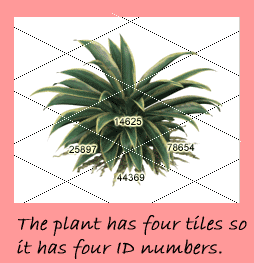 Last,
but by no means least, an ID number is also square-specific, meaning
that the game "thinks" that one square = one object.
So if an object spans four squares, it has four ID numbers, and
it is inevitable that sooner or later you will come across duplicate
ID conflict problems with that and another object - or even just
part of an object. Last,
but by no means least, an ID number is also square-specific, meaning
that the game "thinks" that one square = one object.
So if an object spans four squares, it has four ID numbers, and
it is inevitable that sooner or later you will come across duplicate
ID conflict problems with that and another object - or even just
part of an object.
The chances
of conflict between, say, half a sofa and part of a bed are just
as great as any other, and it is those which usually crash the
game. Occasionally this makes for some interesting screenshots!
Many is the time I have seen someone asking for help and enclosing
a picture of a peculiar hybrid object where the game has obviously
tried its best to manage the conflict and came up with a mangled
sofa/statue combination, for instance. (This is not to be confused
with the fireplace/plant problem you may have or have heard about;
this is something I will address later on).
|
 |
|
Not only this,
but with certain objects, having a duplicate ID is deliberate,
and is needed for the object to work as intended.
 For
instance, in the case of Sir Laphelot's plant upgrades from Simslice,
they are meant to replace the default ones so actually need to
have the same ID. Objects of this type are generally hacks that
you are instructed to put directly into the "ExpansionPack"
folders, as opposed to the usual "Downloads" or "User
Objects" folders. For
instance, in the case of Sir Laphelot's plant upgrades from Simslice,
they are meant to replace the default ones so actually need to
have the same ID. Objects of this type are generally hacks that
you are instructed to put directly into the "ExpansionPack"
folders, as opposed to the usual "Downloads" or "User
Objects" folders.
With many
other hacked objects such as those from Parsimonious,
there are also various controller files as well as NPCs that are
specifically "told" by the creator to reference the
ID of an object. If the ID of the object is changed then the whole
thing will cease to work, and even worse, the possibility of crash
time will be with us once again.
So obviously
you will not want to change any IDs on objects such as those,
otherwise they won't work.
The golden
rules used by those of us who need to change a lot of IDs (i.e.
those of us who download everything they can get their sticky
paws on) are as follows:
- If the
conflict is between a newly downloaded object and one you have
had for ages, change the newly downloaded one.
- If the
conflict is between a Maxis object and a hacked object meant
to replace it, leave it alone.
- If the
conflict is between a hacked object and a non-hacked object,
change the non-hacked one.
- If the
conflict is between a hacked object with dependent files (e.g.
a NPC) and a hacked object without (e.g. a chair hacked for
comfort) change the hacked object without any dependent files.
The
good news is that now you understand a little more about the problem,
there is some excellent help out there for you, including some
very useful utilities. Now, before I send you to them, they may
require you to have a Magic Cookie yourself. If you haven't got
one, don't despair. Use mine! Honestly, use mine. It is an early
one so shouldn't give you any problems. Just type 26369 into any
box that asks for a Magic Cookie and away you go. You can use
anyone's Magic Cookie in this way if you are only altering object
IDs for your own game - though beware if you are offering houses
with furnishings installed, as your shopping list will have the
problems listed above.
|
|
 Here
are my favourite links on solving the Object ID problem: Here
are my favourite links on solving the Object ID problem:
Rick
Halle's SE Object Manager Here I am counselling you to spend
some of your hard earned cash again (though there is a 48 hour
non-repeatable free trial). But honestly, SEObject Manager is
so quick, easy and automatic it feels too easy! A full illustrated
guide to using this excellent utility can be found here.
The program
does many other things as well as sorting Object ID problems,
but for me, the $13.95 (US) I spent was well worth it just to
avoid the hassle involved with the other methods of finding and
changing faulty IDs. The first time I ran it to check for ID problems,
it checked over 47,000 object id numbers in half an hour - I would
be weeks doing that manually. On my new PC it is even faster than
that. Honestly, I can give you all my assurance that it was the
best money I have spent on my sims games (apart from the game
and expansions themselves, LOL).
|
 |
- Antoine
Potten's Sims Object ID This, I believe, was the first program
to run through your files to check ID codes. A free download,
he gives full illustrated instructions here.
Clever bunny that he is, he also gives a tutorial on how to
check and change ID conflicts using a hexadecimal editor and
you will find this here
along with a link to download one. Be warned though - this method
might be free but it will involve hours of poring over figures
and feels more like office work than game troubleshooting. Having
said that, there are people at N99
and at TSR
who have used this method successfully for years and a quick
search through the help forums there will find you hints and
tips. For me, I ended up changing ID codes on skins, go figure.
- The
Sims Transmogrifier
This has got to be the simplest way of changing an object's
ID to be compatible with all your other objects. The drawbacks
are that you have to know which object is causing the problem
in the first place, know its filename (this becomes so much
easier if you have a system of organising and testing your new
downloads) and you need lots of free memory space on your computer.
Here's how to use it to fix your problem!
|
|

Using
the Sims Transmogrifier to change an object's ID
|
|
Load up the
Transmogrifier. It will read all of the Maxis default objects
including those downloaded from the official site, all objects
within the Expansion Pack folders, and all your downloaded objects
whether .iff or .far files that live in your Downloads and GameData
folders & subfolders. Transmogrifier could take a long time
to load up if you have all your objects installed - and be warned,
it becomes unstable and crashes if your free memory is not enough
for it. If this is the case, close Transmogrifier and move some
objects out of your Maxis/TheSims folder altogether. I move mine
to My Documents. Obviously you need to keep your problem object
in whichever download folder you put it in!
A very large
word of warning - you CANNOT do this while your game is running,
or while you are running ANY other sims utility program. Neither
should you attempt to move any objects in or out of your folders
while Transmogrifier is running. You run a very real risk of corrupting
many - if not all - your objects if you attempt to do so. In any
event, it is always worthwhile to back up all your objects from
time to time on a CD or DVD. You never know when things might
go horribly wrong - and then it's too late.
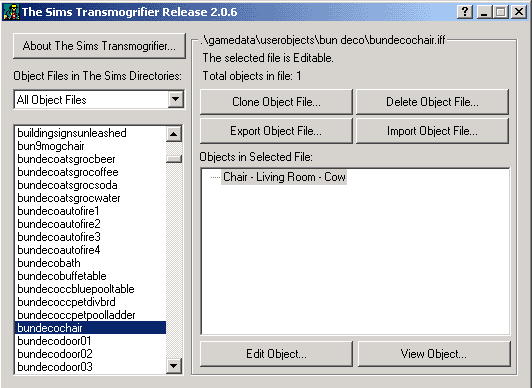
Once Transmogrifier
has loaded up successfully, it should look something like this.
If you scroll
through the object list on the left hand side, you will see that
the objects are listed in alphabetical order of their filename.
Find the problem object. To show you what to do, I am going to
use my Deco chair.
Highlight
that object, and to make sure it is the one you want to alter,
you can press the "View Object" button on the bottom
right of Transmogrifier. This will bring up a pop-up with a picture
of your object. Close this pop-up and now press the "Clone
Object File" button in the top centre of Transmogrifier.
|
 |
|
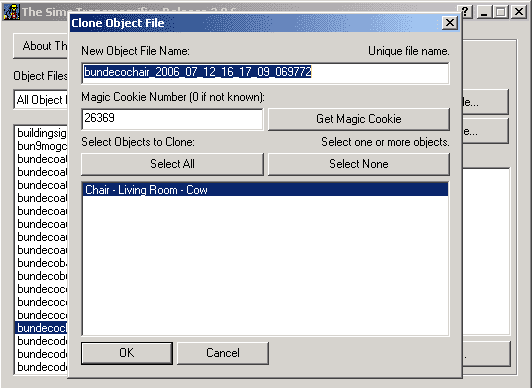 This
will bring up a pop-up window called "Clone Object File". This
will bring up a pop-up window called "Clone Object File".
You can see
that it is prompting me to give the chair a new name. I usually
try to keep track of objects I have altered in this way, so I
would call it something like "bundecochaircloned" or
"bundecochairnewid".
This is obviously
up to your preference, but note that you cannot give it the same
name as another object - even the one you are altering.
Once you have
typed in your new name, press "OK" to clone the problem
object.
|
 |
|
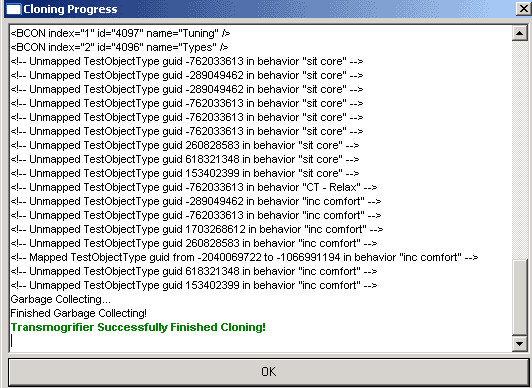 Transmogrifier
will then do its work, and give you a long scrolling list of gobbledegook,
which should end up looking something like this. Transmogrifier
will then do its work, and give you a long scrolling list of gobbledegook,
which should end up looking something like this.
Press OK....
|
 |
|
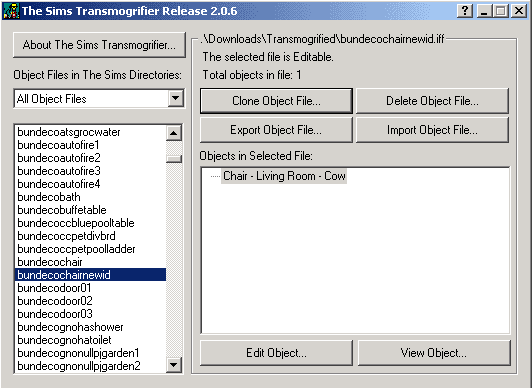 ....and
you will be taken back to the opening screen where, lo and behold,
there stands your shiny new chair with its new ID. ....and
you will be taken back to the opening screen where, lo and behold,
there stands your shiny new chair with its new ID.
You can now
close Transmogrifier, and once it has unloaded, you can take the
original problem object out of your download folder.
I do NOT recommend
that you delete the problem object within Transmogrifier because
it really does delete it - you will not find it in your recycle
bin if you change your mind or even worse, accidentally delete
the wrong one.
|
 |
|
 |
|
I simply could
not believe it when I first read that one could have more than
one neighbourhood in one game. I must admit, our original game
at home was really quite interesting because before we discovered
the joys of multiple neighbourhoods, the three simmers in our
household (me and two out of three step-daughters) divided lots
1-10 up between us, which meant that when neighbours called, you
really didn't have a clue what they were going to be like.
I nearly fell
off my chair when one sim called on the family I was playing,
dressed in a scary skin one of them had downloaded from Dr Frankensims'
(sadly long gone) site. His name was Mad Brad Moose and despite
his daunting appearance, Mad Brad charmed my very ordinary suburban
family in a way that the real Mad Brad Moose would have frightened
them into calling the police the moment he stepped onto their
driveway. When I first read on TSR that someone called Dave Sanborn
had developed a utility called Neighbourhood Watch for creating
and managing multiple neighbourhoods, I was in heaven and so were
my stepdaughters. But I never met Mad Brad Moose again.
There are
utilities for managing your neighbourhoods, but of course before
those existed (and since) it was done manually by copying the
"UserData" folder and renaming it to, for example, "UserData3".
It is possible to do this up to "UserData99".
This flexibility
allows us to easily organise neighbourhoods or lots into seasonal
or other themes, and those of us who are really organised can
even organise our objects into separate folders for the sole use
of those neighbourhoods.
For instance,
my Neighbourhood 10 is my "tiki" neighbourhood which
I have all the exotic island type houses I downloaded or made
for myself.  While
I love the multitude of Tiki objects out there, I don't want to
have to wade through them when I am playing a Victorian house,
or Space-Age lot. So I moved all my Tiki objects into a separate
folder, and when I am in a bamboo mood, I simply move all my object
folders out of my User Objects main folder, and move my Tiki10
folder from My Documents into User Objects, and away I go. While
I love the multitude of Tiki objects out there, I don't want to
have to wade through them when I am playing a Victorian house,
or Space-Age lot. So I moved all my Tiki objects into a separate
folder, and when I am in a bamboo mood, I simply move all my object
folders out of my User Objects main folder, and move my Tiki10
folder from My Documents into User Objects, and away I go.
I go into
far more detail in my Housekeeping page on organising objects
in this way.
|
|
 Here
are my favourite links for utilities to help in organising neighbourhoods: Here
are my favourite links for utilities to help in organising neighbourhoods:
EliSims
Not the first, not the last, but certainly the best! Create, backup
or remove multiple neighbourhoods or run The Sims inside a window
with this extremely useful tool. Give your neighbourhoods custom
names to go with seasonal or other themes you may have. You can
use it to preview or import families, modify character ratings,
change jobs and preview walls, floors, skins and objects as well.
Although many versions of the program are available for download,
choose the latest one (v2.13 at time of writing) and while the
site says the program is untested on Unleashed upwards, I have
yet to hear of a problem with using it with that or subsequent
exp. packs. I have Superstar installed and use EliSims every time
I load up my game and have never had a problem.
|
- NeighborhoodStart
Easy and simple, does what it says on the packet. It allows
you to select the neighbourhood you want to play, add a custom
description for each neighbourhood, ie. Egyptian, Victorian,
Space Age, Medieval, Halloween, Winter, Christmas or even more
detail, such as occupant information.
- Lot
Manager From the reliable stable of Sim Wardrobe, Lot Manager
allows you to copy lots to new neighbourhoods, see what the
lots look like before you copy them & save the lots in a
storage directory with descriptive file names.
- Neighbourhood
Watch Dave Sanborn's utility for managing neighbourhoods
may even have been the first. However, this may well not be
compatible with later expansion packs as it seems the site hasn't
been updated in a long while. But I include this link out of
nostalgia!
|
 |
|
|

|
| Once upon a
time, a novice downloader who's name shall go unmentioned (all right,
it was me) spammed this plaintive plea around every forum she could
find. Well, not every forum because out there in interwebland are
far more forums than sims ones, but you know what I mean.
"All
of a sudden
all of my Sims are black when in zoom in. I don't know if it is
something I downloaded to cause this, but it happens every time
and I don't know what to do!"
The good folks
at TSR saved the day, and saved my sims as well. This made me
feel much better in two ways - I had a solution, AND it was obvious
I was not the first person to panic at this strange occurance.
And as I have seen since, not the last either. Should this ever
happen to you, save your panic for a much more appropriate time
because here is the solution I was given.
"There
is a file missing in the "Lights" folder which itself
is inside the GameData folder. It gets corrupted or even disappears
sometimes, causing the nearest zoomed sims to turn all black."
And now, here
is my rant. This is the most misnamed folder in existence. Many
people (myself included) at the beginnings of their downloading
career are anxious to put the downloads in the correct place (quite
right too), and with this folder being in GameData AND called
Lights, guess what I put in there. However, this folder has nothing
to do with table lights, wall lamps, floor lamps, candles or any
other object that lights up - rather it is a folder which shouldn't
be touched at all because it contains essential items for your
game to run smoothly - such as your sims not turning black on
the nearest zoom.
Even worse,
for some inexplicable reason, it gets corrupted or even disappears
altogether, even if you have NEVER TOUCHED IT. Ah, the wonders
of our game, eh?
You will
find the Lights folder including the two necessary files in the
Bunny Wuffles Troubleshooting Kit. Install in C:\Program Files\Maxis\The
Sims\GameData\ before loading up your game next.
|
 |
For
Further Reading
|
|
 |
|
|

|
|
Can't use
the phone? Car pool doesn't turn up? While I and many others would
have given up on the game a long time ago without the map_edit
cheat to resize a lot, and move_objects cheat to, well,
move objects, these cheats are also fraught with invisible dangers
easily triggered - the most drastic being that the next time you
play, you find that sims cannot move away from the lot nor other
sims join them.
Welcome to
the wonderful world of Portals, my friends. Portals are the invisible
commands which basically act as entrances and exits to a sim Lot,
and generally sit at the ends of the pavements and roads where
visitors & cars come and go. And they are so unbelievably
easy to delete or corrupt! A common occurance is moving the trash
can and the mailbox too far from their proper locations or onto
the editable lot and then bulldozing the house - which removes
them very effectively.
Sometimes,
you may find you have downloaded a house with a missing portal.
Or sometimes, when building a house using one or both of these
cheats, it is so easy to pick up, delete or even sometimes just
place something on top of a  portal which has then become corrupted / deleted all without your
realising. Or even WITH your realising if you thought it was a
neat idea to delete the mailbox or trash can. While in theory
it sounds great not to have bills again, losing a portal will
cause you major game problems, such as not being able to receive
visitors or call the fire brigade (or even for a pizza).
portal which has then become corrupted / deleted all without your
realising. Or even WITH your realising if you thought it was a
neat idea to delete the mailbox or trash can. While in theory
it sounds great not to have bills again, losing a portal will
cause you major game problems, such as not being able to receive
visitors or call the fire brigade (or even for a pizza).
In fact, The
Rooke in his peerless list of cheat codes at The
Rooke's Nest counsels us "NOT to make editable the following
squares: Mailbox, Trashcan, or the invisible portals at the ends
of the sidewalk or the squares on either side of the the ends
of the sidewalks. Even if you do not move anything or change anything
on those squares: guests may not be to visit or leave, the mailgirl
and gardener may not show up, and walk by neighbors may get stuck
at the end of the sidewalk and die."
Well, as you
are reading this, I would guess it's too late for that advice.
But never fear. Help is at hand, or even at paw. Here is how to
hopefully fix your problem.
|
 |
- In-Game
- can only be run from the lot to be prepared
Bring up the
cheat window by pressing and holding the Ctrl key, Shift key and
the letter C (from now on referred to as Ctrl-Shift-C). In the
grey window, type in: prepare_lot and press Enter.
This prepares
and resets your lot, telling you if the pedestrian or car portals
are missing. In some cases this can even restore the portals -
but not always. It would appear that this was changed (like many
of the very old cheats) between certain expansion packs. However,
it still resets the clock (sometimes) to midnight, resets all
object states to their defaults (beds are made, dishes  are
clean, meals uneaten, etc.), and brings all the Sims home from
school or work without losing a day's work - but they do lose
the day's pay in return for all those shiny green bars. Once you
know which portals are missing, you can then use the Bunker Sims
PedPortal fixer to correct the problem. are
clean, meals uneaten, etc.), and brings all the Sims home from
school or work without losing a day's work - but they do lose
the day's pay in return for all those shiny green bars. Once you
know which portals are missing, you can then use the Bunker Sims
PedPortal fixer to correct the problem.
This cheat
can also be used to fix the "Mystery Frozen Lot" problem
where nothing has been changed or added to a lot but it hangs
up the game and your PC all of a sudden. To prepare a frozen lot,
from the neighborhood screen type Ctrl-Shift-C to bring up the
cheat code and type in: house #;prepare_lot Where # is
the frozen lot number. Press Enter and all should be well.
|
|

|
- The BunkerSims
PedPortal Fixer - unzip and install in C:\Program Files\Maxis\The
Sims\GameData\UserObjects before running game
Included in
The Bunny Wuffles Troubleshooting Kit with many abject and grateful
thanks to Shogal, this ugly little table solves so many problems
you can surely forgive its appearance. We'll take a closer look
at how to use it below.
|
 |
|
Two more utilities
you might like to try are the:
- Downtown
Phone Replacer For Hot Date: Did you accidentally delete your
downtown phone? Sims can’t get home without it! This nifty
little application designed by SimsPlus! will replace the phone
in your downtown lots. Simply enter build mode and add them
back into the lot and save.
- Trash Can
& Mailbox Replacer: Did you accidentally delete your mailbox
or trash can? This will detect if they are missing and create
a new one for you! All you have to do is enter the lot, use
the move_objects on cheat in buy mode, and put them where
they belong. Designed by SimsPlus!
These are
also both included in the Bunny Wuffles Troubleshooting Kit with
many thanks to SimsPlus for being file-share friendly and letting
us distribute their objects while they are offline. But get online
back soon guys!
You may also
want to try running your game in debug mode.
|
|

The
Bunker Sims PedPortal Fixer
|
|
Run your game
and go to the lot in question, type Ctrl-Shift-C to bring up the
cheat box and type in prepare_lot and press Enter. This
will tell you which portal (or portals) are missing.
 Now,
go to Buy Mode and in the Miscellaneous / All section you will
find.... Now,
go to Buy Mode and in the Miscellaneous / All section you will
find....
|
 |
|
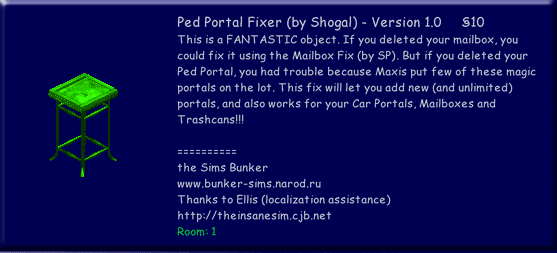 ....this
very attractive green table on sale for the bargain price of 10
simoleans. ....this
very attractive green table on sale for the bargain price of 10
simoleans.
Place the
table on the lot somewhere, and go to Live mode.
|
 |
|
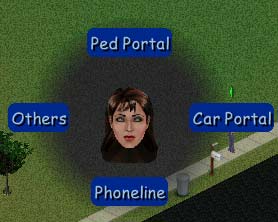
Direct your
sim to the table and you will be faced with four options:
- Ped Portal
- Car Portal
- Phoneline
- Others
Let's have
a look at them each in turn.
|
 |
|
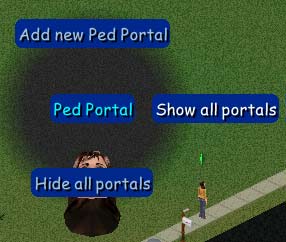
Ped Portal
Selecting
"Ped Portal" will bring up the menu on the left.
Selecting
"Show all portals" will bring up a pop-up (shown below
left) to confirm.
|
|
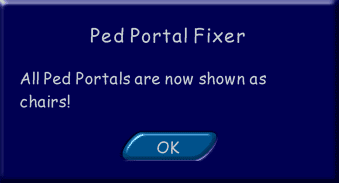 Though
while it assures you they are chairs, they look suspiciously like
tables. Though
while it assures you they are chairs, they look suspiciously like
tables. But who cares so long as we have some!
But who cares so long as we have some!
Of course,
you are using this fixer because you may not have some, so to
replace a portal, choose "Add new Ped Portal" from the
menu...
|
|
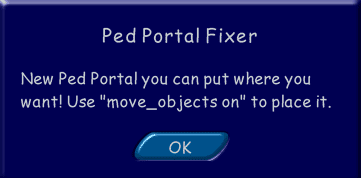 ...and another brown table will appear next to your green one,
along with the pop-up shown right confirming it.
...and another brown table will appear next to your green one,
along with the pop-up shown right confirming it.
But don't
worry, you won't have to play your game with ugly tables in random
places. They can and should be hidden during normal gameplay,
and to do this you select "Hide all portals", and a
pop-up will assure you that they are now hidden but not deleted.
|
|
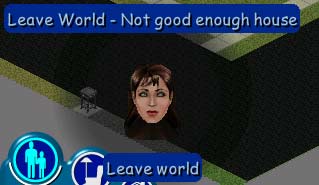
If you click
on one of the brown portals, a pop-up will give you the option
to leave the world in two different ways. Would you opt to leave
the world because your house is not good enough? When Auntie Rosebud
is there with just a few little clicks of the keys?
|
 |
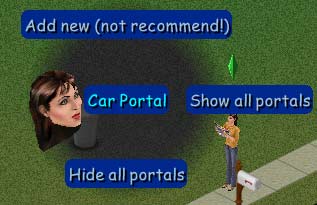
Car Portal
Selecting
"Car Portal" will bring up the menu on the left.
Selecting
"Show all portals" will bring up a pop-up (shown below
left) to confirm.
|
|
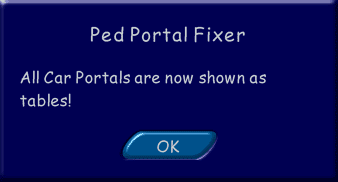
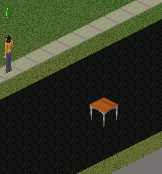 Again, you will have random furniture appear, and this time it
IS a table in which case I don't need to add a new one. Obviously
if you need to add one you would know by now and that is what
you would choose on the menu.
Again, you will have random furniture appear, and this time it
IS a table in which case I don't need to add a new one. Obviously
if you need to add one you would know by now and that is what
you would choose on the menu.
Once again,
choose "Hide all portals" to make the table invisible.
|
|
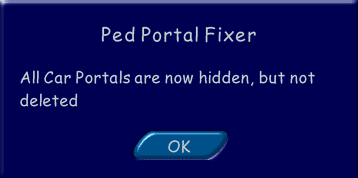
The chair
will disappear, but you will be left with a pop-up reassuring
you that it is gone, but not forgotten. I mean hidden, but not
deleted. Oops.
|
|

|
|
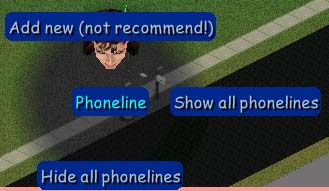
Phoneline
Selecting
"Phoneline" will bring up the menu on the left.
|
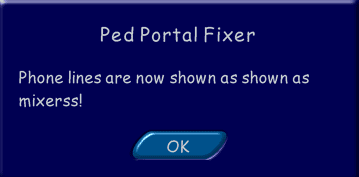  As
you have no doubt come to expect, random furniture will appear,
this time looking something like this. As
you have no doubt come to expect, random furniture will appear,
this time looking something like this.
Again, if
you don't have one, you need to add one, and if you do have
one, select "Hide all phonelines" and a pop-up will
assure us they are hidden but still there.
|
 |
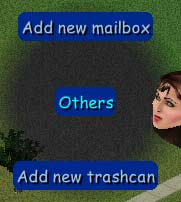
Others
Selecting
"Others" will bring up the menu on the left.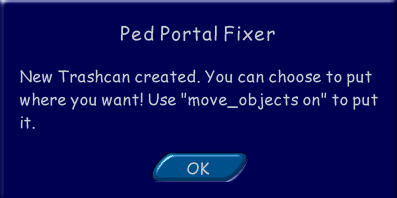
Selecting
"Add new trashcan" will cause a trashcan to appear next
to your green table with the pop-up on the right announcing its
entrance.
|
|

|
|
So what do
you do with your new portals once you have generated them?
- You need
to Ctrl-Shift-C to bring up the cheat box and then type move_objects
on to be able to move the portals.
- Your new
Pedestrian Portal should be placed at the end of the
pavement/s.
- Your new
Car Portal should be placed in the centre of the road,
near the mailbox. It has to face a certain way to work, so you
need to check this at the next time your car should arrive &
leave. If there is a problem, buy the green table once again,
instruct it to show the car portal, pick up the car portal and
rotate it to another direction. Hide it, go back to Live mode
and wait for the car once again. Do this for as many times as
you need - it will never be more than three times if you only
rotate it one notch each time!
- Your new
Trashcan can be placed anywhere you want. Bear in mind
you may need to replace it again if you place it on an editable
square where you can accidentally delete it or bulldoze it along
with the lot.
- Your new
Mailbox can be placed anywhere you want so long as you
bear in mind the instructions for the trashcan.
- Your new
Phone Line should be placed at the edge of the lot.
Once you have
placed all your replacement portals and you are satisfied, instruct
the neon green table to hide all portals, then you can sell it
until you need it again. Press Ctrl-Shift-C to bring up the cheat
box and then type move_objects off to avoid any accidental
deletions.
|
|

- The
BunkerSims PedPortal Fixer Bless Shogal for his generosity
in allowing his items to be shared on a Yahoo! group - do check
it out for other interesting items.
- Some
Sim Things
Hedda has some wonderful hacks, including replacement portals
for the special "away from home" lots. They can be
used to view and replace portals on all lots in the game, and
needs Hot Date or higher to work.
|
 |
|
|

|
|
 Welcome,
my friends, to the wonderful world of the Build Mode Bug, first
spotted in late 2000 and not truly splattered until 2002 with
the advent of Unleashed. The Build Mode bug happens when you have
more than 200 items in your Build Mode, and the item you place
when you select something else is the one you have "too many"
of. So, if your fireplaces are turning into plants, you simply
have too many plants in Build Mode. Obviously you can delete some
plants if you really want to, but you don't have to. Welcome,
my friends, to the wonderful world of the Build Mode Bug, first
spotted in late 2000 and not truly splattered until 2002 with
the advent of Unleashed. The Build Mode bug happens when you have
more than 200 items in your Build Mode, and the item you place
when you select something else is the one you have "too many"
of. So, if your fireplaces are turning into plants, you simply
have too many plants in Build Mode. Obviously you can delete some
plants if you really want to, but you don't have to.
Shortly after
Livin' Large appeared and more object makers had more bases to
play with, sometime in late 2000 those of us who were merrily
downloading every recoloured object in sight soon encountered
their stairs turning into windows. We plaintively posted about
this at TSR, and Barb (Tobykat from N99) was the first (so far
as I recall anyway) to realise, after many experiments in her
own game, that this was because we had downloaded too many windows.
This seems obvious now in hindsight, but believe me, at the time
it was believed to be all kinds of things. We had been more or
less told by Maxis that we could have unlimited objects in our
game so object limits were the last thing to suspect.
As more expansion
packs appeared and easier versions of Transmogrifier appeared,
so did more object makers, and subsequently more and more people
fell victim to this bug.  More
research was done and the general conclusion became that if you
had 200+ objects in any one Build Mode category, they would then
start to conflict with another Build Mode category. Some unlucky
victims reported problems with only 100+ objects; that may or
may not have been a memory problem. Thankfully,
the clever bunnies at Maxis listened to us, and finally, the release
of Unleashed allowed us to put 2000 objects into each Build Mode
category before problems would arise. Having said that, I have
yet to hear of anyone with Unleashed or subsequent pack having
the Build Mode bug, thankfully. More
research was done and the general conclusion became that if you
had 200+ objects in any one Build Mode category, they would then
start to conflict with another Build Mode category. Some unlucky
victims reported problems with only 100+ objects; that may or
may not have been a memory problem. Thankfully,
the clever bunnies at Maxis listened to us, and finally, the release
of Unleashed allowed us to put 2000 objects into each Build Mode
category before problems would arise. Having said that, I have
yet to hear of anyone with Unleashed or subsequent pack having
the Build Mode bug, thankfully.
 Walls
and floors are a different matter altogether; with the original
game we could only have 90 walls and 63 custom floors, but with
Livin 'Large this was raised to 65,000 of each. Incidentally,
the rotations of the floors changed early on too - anyone remember
the very first "area rugs" which were just floors placed
like murals without each piece having to be tileable with itself
like now? Ah, happy memories! But at least Rosebud is easier to
type than Klapaucius. Walls
and floors are a different matter altogether; with the original
game we could only have 90 walls and 63 custom floors, but with
Livin 'Large this was raised to 65,000 of each. Incidentally,
the rotations of the floors changed early on too - anyone remember
the very first "area rugs" which were just floors placed
like murals without each piece having to be tileable with itself
like now? Ah, happy memories! But at least Rosebud is easier to
type than Klapaucius.
I love this
game and its creators for listening to us players and helping
us mod our games!
|
 |
|
 So,
you have the Build Mode Bug. So,
you have the Build Mode Bug.
The simplest
solution would be to buy Unleashed or a subsequent expansion pack.
I know keep
going on about this, but honestly, never has there been a better
time to buy Sims1 expansions, as many Sims2 players look to raise
a few $ from their old game on EBay.
As well as
fixing the Build Mode bug, the advantages of getting Unleashed
are:
- You get
an all new expanded neighbourhood along with new community lots
featuring lush parks, a café, cool shops and a farmer's
market for your Sims to explore.
- You get
pets! Visit a pet store and bring home a variety of creatures
and accoutrements; not just cats & dogs either!
- New NPCs
include a Pet Trainer if you don't want your Sims to spend time
teaching their pets "where to go". Sims can also enter
their cats & dogs in the local Pet show.
- You get
five new career tracks with 50 new jobs .Animal Care, Culinary,
Circus, Fashion, or Education.
- Home workers
or keen gardeners can now grow a variety of vegetables in their
own garden plots using seeds purchased at the local garden store.
- New objects
for pets and people plus an all-new decorator set with a New
Orleans French Quarter theme. New objects also means less chance
of getting the "Disappearing Objects" expansion pack
issue.
|
|

|
|
 The
next solution is a little more involved. You may have noticed
that sometimes, you download a door, window or plant and it appears
in your Buy Mode catalogue. This means that you won't get the
Build Mode Bug from that particular object, and it is a simple
matter now to recategorise plants and some other Build Mode items
to go into Buy Mode. The
next solution is a little more involved. You may have noticed
that sometimes, you download a door, window or plant and it appears
in your Buy Mode catalogue. This means that you won't get the
Build Mode Bug from that particular object, and it is a simple
matter now to recategorise plants and some other Build Mode items
to go into Buy Mode.
Along with
that advantage though, as you might expect there are also disadvantages
to doing this....
- You cannot
recategorise all build mode objects in this way. Some have reported
that columns don't always support the surrounding tiles any
more when changed, and I have seen reports of staircases having
problems too. Plants are safe, as are windows, doors and fireplaces.
- If you
sell your house, the items you have put in buy mode will disappear
along with all the furniture. This is not a problem for me as
I tend to bulldoze rather than resell houses, but this could
well be an annoyance if you want to sell your house.
- When selling
the house I believe that the money (minus the set depreciation
value) for buy mode plants would be added to your sims' total
assets unlike with build mode plants.
- If you
sell your house with Buy Mode windows & doors installed,
they will disappear along with all the furniture. When your
sim buys
 the
house, you will get a black line where the door or window should
be, and you will have to delete and rebuild the wall segment. the
house, you will get a black line where the door or window should
be, and you will have to delete and rebuild the wall segment.
- An unexpected
bonus of recategorising your plants into Buy Mode is that you
are now able to sell your plants back for hard cash - unlike
build mode plants. But don't forget, if you sell your house,
the plants will disappear along with all the furniture.
- It can
be a bit of a pain installing multiple items from Buy Mode but
don't forget, it's easier if you press the SHIFT key when selecting
& placing an item.
- You will
find you can't delete the window / door by using the usual method.
However, if you select the plain wall option in build mode and
WITHOUT PRESSING CONTROL just run the wall past the window /
door as if you were building a NEW wall along the exact path
of the existing wall. As if by magic the window / door will
disappear, you will get your money back, and you will not even
have to rewallpaper your wall either.
- Once you
get Unleashed, you must recategorise these objects back to Build
Mode; some reports say that they don't work properly any more
in Buy Mode.
|
|
So, if you
don't intend getting Unleashed, Superstar or Makin' Magic, you
can recategorise objects using your favourite utility; whether
it be Sim
Categoriser, SE
Object Manager, HD Object Organiser (from the official site
and in the Bunny Wuffles Troubleshooting Kit) or The
Sims Transmogrifier. Here is how to do it in Transmogrifier,
as taught to me by P8ntmstrG & TSE3_BLÀde (bless you
my dears) all those long years ago.
If you are
using Transmogrifier, you don't need a magic cookie unless you
intend making your own items.
- Open up
Transmogrifier.
- Click on
the item you want to change from the list of objects on the
left hand side.
- Click on
Edit and then Edit Definition.
- Go to Function
Flags and click on "General."
- Go to Room
Flags and click on "Miscellaneous."
- These are
the only two things you change to put the item in Buy Mode;
you don't need to change the Build Mode type.
To know more
about categorising and uncategorising, see my Housekeeping
page.
|
 |
For
Further Reading
- Recategorising
using Transmogrifier This was my first ever tutorial!
Hosted by Troll at TrollSims, this was a larger version
of the hints & tips given to me at TSR as transcribed
above!
|
|
 |
|
 |
|